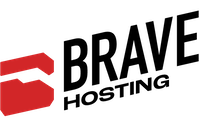Important Information: Our knowledgebase does offer guidance on setting up email, but please be aware that our Technical Support team is unable to assist with issues related to third-party email applications. For help with such applications, we advise reaching out directly to the software provider. For assistance with Microsoft Office, please follow this link to Microsoft 365 Support.
To customize which folders are displayed or synchronized in your email application, please execute the following instructions:
- Launch Outlook.
- Perform a right-click on the primary folder listed under your email accounts e.g. Inbox.
- Select "IMAP Folders" from the menu.
- In the window that opens, click on "Query" to display all available folders for subscription.
- To add a folder to your email application, select it and click "Subscribe". To remove a folder, select it and click "Unsubscribe".
- When finished, click "Apply" followed by "OK" to confirm your changes.